Bài viết dưới đây hướng dẫn tạo và chỉnh sửa file Word trong ứng dụng .Net Core sử dụng WYSIWYG editor và Aspose.Word

- Bước 1: Tạo mới 1 ứng dụng ASP.NET Core Web Application (MVC)
- Bước 2: Download WYSIWYG editor và đặt trong wwwroot
- Bước 3: Mở Nuget Package Manager, tìm kiếm và cài đặt Aspose.Words for .NET package.
- Bước 4: Thêm đoạn code sau vào file index.cshtml
1
2
3
4
5
6
7
8
9
10
11
12
13
14
15
16
17
18
19
20
21
22
23
24
25
26
27
28
29
30
31
32
33
34
35
36
37
38
39
40
41
42
43
44
45
46
47
48
49
50
51
52
53
54
55
56
57
58
59
60
61
62
| @{
ViewData["Title"] = "Word Editor in ASP.NET";
}
<div class="row">
<div class="col-md-12">
<form asp-controller="Home" asp-action="UploadFile" method="post" class="form-inline"
enctype="multipart/form-data">
<br />
<div class="form-group">
<input type="file" name="file" accept=".doc, .docx" class="form-control custom-file-input" />
</div>
<div class="form-group">
<button type="submit" class="form-control btn btn-primary">Open</button>
</div>
<div class="form-group" style="position:relative; float :right">
<button type="button" id="download" class="form-control btn btn-success" value="Save and Download">Save and Download</button>
</div>
</form>
<br />
<form method="post" asp-action="Index" id="formDownload">
<textarea name="editor" id="editor" rows="80" cols="100">
@if (ViewBag.HtmlContent == null)
{
<p>Write something or open an existing Word document. </p>
}
else
{
@ViewBag.HtmlContent;
}
</textarea>
</form>
</div>
</div>
<!-- suneditor -->
<link href="~/suneditor/dist/css/suneditor.min.css" rel="stylesheet">
<!-- suneditor -->
<script src="~/suneditor/dist/suneditor.min.js"></script>
<script>
var suneditor = SUNEDITOR.create('editor', {
display: 'block',
width: '100%',
height: '30%',
popupDisplay: 'full',
buttonList: [
['font', 'fontSize', 'formatBlock'],
['paragraphStyle', 'blockquote'],
['bold', 'underline', 'align', 'strike', 'subscript', 'superscript', 'horizontalRule', 'list'],
['table', 'link', 'image'],
['align', 'horizontalRule', 'list', 'lineHeight'],
['codeView']
],
placeholder: 'Start typing something...'
});
</script>
<script>
$(document).ready(function () {
$("#download").click(function () {
suneditor.save();
$("#formDownload").submit();
});
});
</script>
|
- Bước 5: Thêm đoạn code dưới đây vào file HomeController.cs
1
2
3
4
5
6
7
8
9
10
11
12
13
14
15
16
17
18
19
20
21
22
23
24
25
26
27
28
29
30
31
32
33
34
35
36
37
38
39
40
41
42
43
44
45
46
47
48
49
50
| [HttpPost]
public FileResult Index(string editor)
{
try
{
// Create a unique file name
string fileName = Guid.NewGuid() + ".docx";
// Convert HTML text to byte array
byte[] byteArray = Encoding.UTF8.GetBytes(editor.Contains("<html>") ? editor : "<html>" + editor + "</html>");
// Generate Word document from the HTML
MemoryStream stream = new MemoryStream(byteArray);
Document Document = new Document(stream);
// Create memory stream for the Word file
var outputStream = new MemoryStream();
Document.Save(outputStream, SaveFormat.Docx);
outputStream.Position = 0;
// Return generated Word file
return File(outputStream, System.Net.Mime.MediaTypeNames.Application.Rtf, fileName);
}
catch (Exception exp)
{
return null;
}
}
[HttpPost]
public ViewResult UploadFile(IFormFile file)
{
// Set file path
var path = Path.Combine("wwwroot/uploads", file.FileName);
using (var stream = new FileStream(path, FileMode.Create))
{
file.CopyTo(stream);
}
// Load Word document
Document doc = new Document(path);
var outStream = new MemoryStream();
// Set HTML options
HtmlSaveOptions opt = new HtmlSaveOptions();
opt.ExportImagesAsBase64 = true;
opt.ExportFontsAsBase64 = true;
// Convert Word document to HTML
doc.Save(outStream, opt);
// Read text from stream
outStream.Position = 0;
using(StreamReader reader = new StreamReader(outStream))
{
ViewBag.HtmlContent = reader.ReadToEnd();
}
return View("Index");
}
|
- Bước 6: Build và chạy thử chương trình.
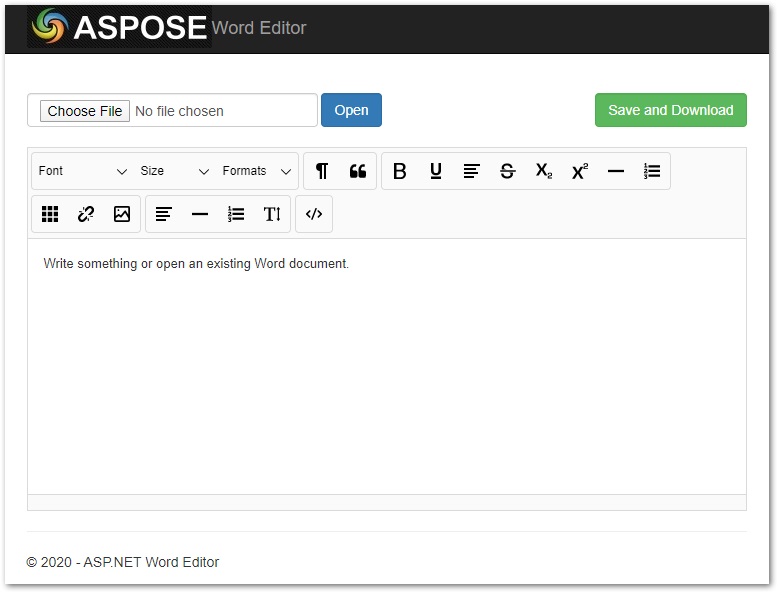
![]()